NFViews not only let you show entries in the frontend but also give you control over which entries to show. It has built-in settings that give let you filter WPForms entries by field values.
Steps to Filter Entries by Field Value with NFViews
1. First edit your view
Open Views -> Views to get a list of all the views you have created. Edit the one for which you want to enable filter by field value.
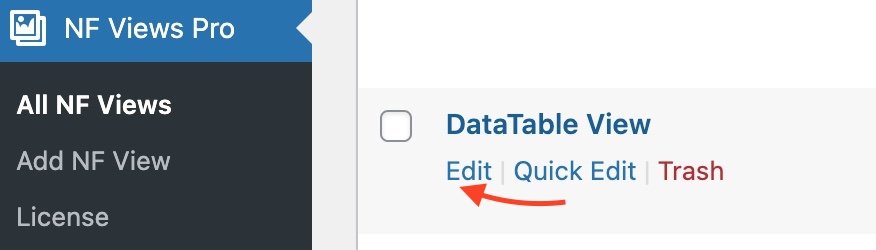
2. Click on Sort & Filter tab
Open Sort & Filter tab inside View Settings box at bottom
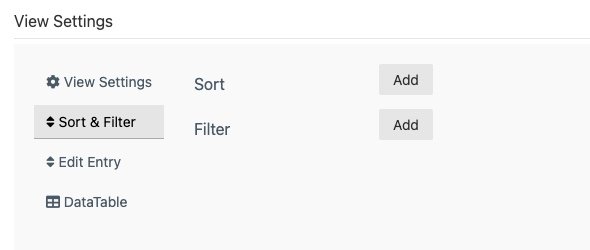
3. Select the Form Field to filter results
Click on the Add button next to the Filter label. You will get three fields with options to select the form field, condition, and value to compare with. You can filter by multiple field values by clicking on the + icon . View will display only those entries that match ALL filter conditions.
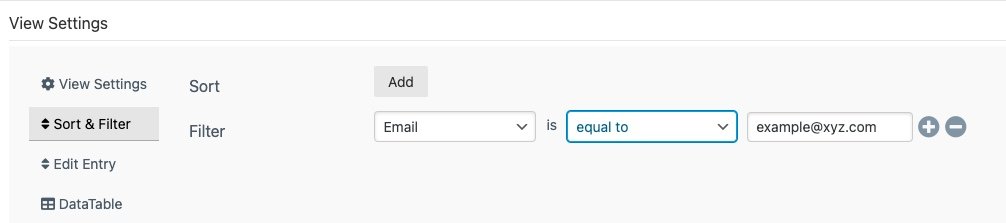
4. Save View
Click on the Publish/Update to save the changes. Your frontend view will now only show the entries which match the field conditions you have just set.
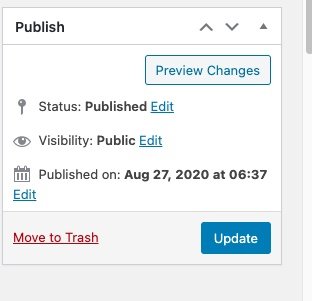
You can also change the order of entries in frontend by using the Sort setting. You can check step by step guide for sorting results.